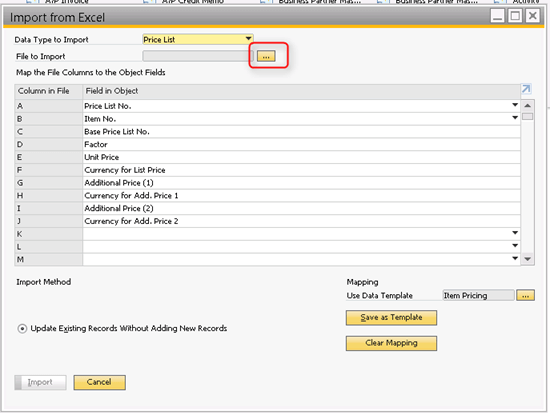Import from Excel-Price List
Every year organization running SAP Business One may need to update their price lists. For the Data Import method, you may prepare the excel file with headers but when you save the import file as TXT file, the headers should be removed.
You also need to make sure that the file is not open during the import process.
The following the sequence of the Data Import for price list:
Price List No, Item No., Base Price List No., Factor, Unit Price, Currency for List Price, Additional Price (1) 1, Currency for Add. Price 1, Additional Price (2), Currency for Add. Price 2
1 ITEM99 1 1 20 USD
Where,
1 is the 'Price List No'
ITEM99 is the 'Item No.'
1 is the 'Base Price List No..'
1 is the 'Factor'
20 is the Unit Price
USD is the 'Currency for List Price'
Tip 1: Confirm if Price list is created
Check under the Price Lists master data whether the Price List already exists
Tip 2: Avoid running out of memory
If the price lists has too many rows, split the file into multiple files with few thousand rows, to avoid running out of memory issue
Tip 3: Clear the price list if already exits
If already price exists for few items, export them to excel and clear the price list to avoid error during import
Have a look into these SAP Notes
2523414 - Price Mode Is Not Supported to Import when Using "Import from Excel”
2523355 - Effective Price Is Not Supported to Import When Using "Import from Excel"
2294425 - Update of item price fails 2154906 - An error occurs when a Price List for an item with a Manual UoM Group and no UoM Code is imported
1885267 - Data Import from Excel - SAP Business One Crashes When Updating Item Price
3043682 - Import from Excel Fails when Updating Price List
If you still face difficulty, let us know on how we can help!